Home
Register
The dashboard
Manage students
Student's Homepage
Connect a student
Sidebar
Start a new lesson
The control panel
Collections
New Collection
Download collections
Audio
Size
Rec/Play
Show/Hide
Stickers
The wall
Contact
Compare two revisions of: Manage students
| ... | ... | @@ -1,12 +1,12 @@ |
| 1 | 1 | Click on the add button to create a new student: |
| 2 | 2 | |
| 3 | - | |
| 3 | +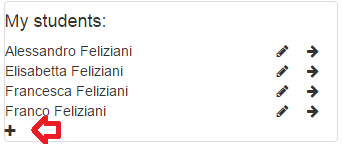 | |
| 4 | 4 | |
| 5 | 5 | When you create a student you are free to choose username and password that will be used by the student to login into Pikimoni. Usernames are unique, so you might be asked to choose a different one if it already exists. |
| 6 | 6 | |
| 7 | 7 | You can edit and existing student by clicking the pencil icon beside his name: |
| 8 | 8 | |
| 9 | - | |
| 9 | +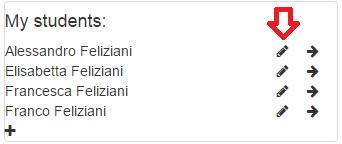 | |
| 10 | 10 | |
| 11 | 11 | Here is the student's form: |
| 12 | 12 | |
| 13 | 13 |