Home
Register
The dashboard
Manage students
Student's Homepage
Connect a student
Sidebar
Start a new lesson
The control panel
Collections
New Collection
Download collections
Audio
Size
Rec/Play
Show/Hide
Stickers
The wall
Contact
Compare two revisions of: The control panel
| ... | ... | @@ -1,54 +1,7 @@ |
| 1 | -The control panel is available on each page and allows the teacher to configure the page itself. When the teacher uses the control panel, the changes are immediatly propagated to all connected students. Note that the control panel is available ONLY to the teacher and not to the student. | |
| 1 | +The control panel is available on each page and allows the teacher to configure the content of the page. Here you can manage your collections and then set the size of the collection's elements. Also you have other nice functionalities described later on. | |
| 2 | 2 | |
| 3 | -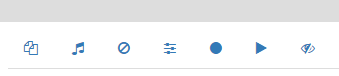 | |
| 4 | - | |
| 5 | -Here is the list of buttons available on the control panel: | |
| 6 | -* Collections | |
| 7 | -* Audio | |
| 8 | -* De-select button | |
| 9 | -* Size | |
| 10 | -* Rec | |
| 11 | -* Play | |
| 12 | -* Show/Hide | |
| 13 | - | |
| 14 | -# Collections | |
| 15 | - | |
| 16 | -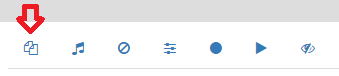 | |
| 17 | - | |
| 18 | -Here you can decide the content on the page. You can define one or more collection of elements (like images, text, audio) and display them on the page. See [[Collections]] | |
| 19 | - | |
| 20 | -# Audio | |
| 21 | - | |
| 22 | -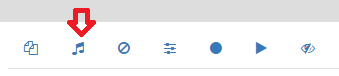 | |
| 23 | - | |
| 24 | -Here is a list of audio files that the teacher can play on any time. An audio collection is needed. See [[Audio]]. | |
| 25 | - | |
| 26 | -# De-select button | |
| 27 | - | |
| 28 | -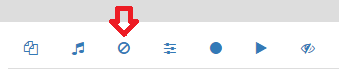 | |
| 29 | - | |
| 30 | -Use this button to de-select your selection when working with images. See [[De-select]]. | |
| 3 | +When the teacher uses the control panel, the changes are immediatly propagated to all connected students. Note that the control panel is available ONLY to the teacher and not to the student. Here is an overview of the control panel: | |
| 31 | 4 | |
| 32 | -# Size | |
| 33 | - | |
| 34 | -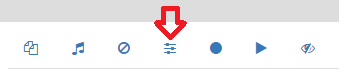 | |
| 35 | - | |
| 36 | -Use this button to set the size of your contents so that they fit to the page. See [[Size]] | |
| 37 | - | |
| 38 | -# Rec | |
| 39 | - | |
| 40 | -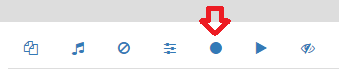 | |
| 41 | - | |
| 42 | -Use this button to recors a sequence of actions. These actions can be played later on with the Play button. This is very useful to speed up your lesson: you can prepare in advance some interactions and display them on them during the lesson with one click. See [[Record]]. | |
| 43 | - | |
| 44 | -# Play | |
| 45 | - | |
| 46 | -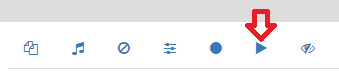 | |
| 47 | - | |
| 48 | -Use this button to see a list of previously recorded actions and play them. See [[Play]]. | |
| 49 | - | |
| 50 | -# Show/Hide button | |
| 51 | - | |
| 52 | -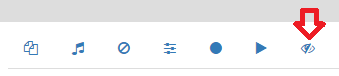 | |
| 5 | +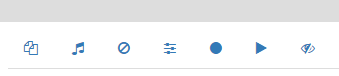 | |
| 53 | 6 | |
| 54 | -Use this button to hide and show the content of the page. This is useful when you want to check memory. See [[Show-Hide]]. | |
| 7 | +Read about [[Collections]] | |
| 55 | 8 |